Furniture
design software DESIGN SINTEZ
Installation
and configuration
System
requirements:
- Processor Dual-Core.
- Operative memory 2 GB.
- Free disk space minimum 5 GB
- Monitor Resolution 1280 x 768.
- Microsoft
Office 2013 and
2016.
The product is compatible withLibreOffice
and OpenOffice,
too.
- Recommendatory AutoCAD 2010
for
32bit Windows. For WINDOWS 7 - 64bit need to
install AutoCAD 2014, 2015,2018,
2020,2021 and 2022 for 64 bit
Windows.
- OS Windows XP, WINDOWS 7-
32bit and 64bit , Windows
8/8.1 64bit or Windows
10 64bit.
Software
Installation
Before install
this
product, you have to install AutoCad 2009 or next versions on your
computer. You have to make a full
installation.
You must
have minimum 1GB free
disk space for full installation. Open a file
"DS_INSTALL_FULL.EXE" and the automatic
program installer will guide you step by
step. Define installation parameters. The software is already
integrated on
AutoCad environment . It activates automatically at its opening.
Attention: After
uninstall not registered copy of
the program second installation
is impossible.
Attention:
During
uninstall can be lost some of original
settings in a configuration of AutoCad.
You have to change
the decimal
symbol. Windows by default sets
comma. Change
a comma to a
point..Open Control
Panel (button Start
- > Settings - > Control Panel). Activate Regional Settings.
In page Number
into the field Decimal
symbol change a symbol on "." (Point). Press Ok to set changes in
the Windows settings.
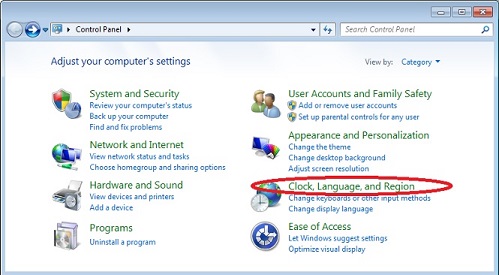
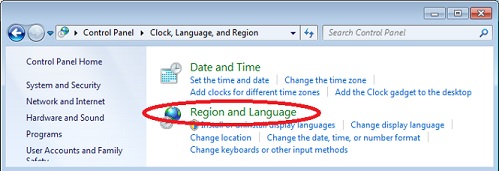
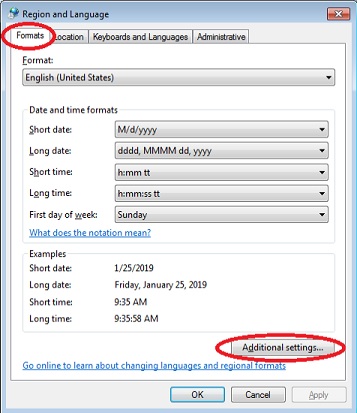
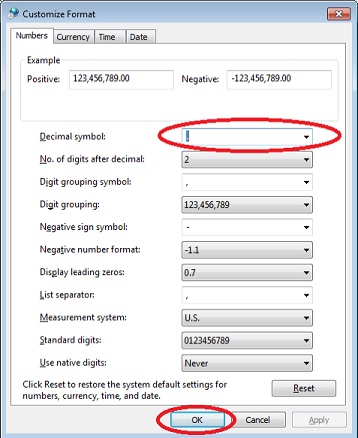
Registration
The actuality of the entered code checks by the button
" Check code ". If you have not entered a
correct code, you have about 30 days the free-of-charge period with
completely working program modules. After this period the software will
be inactived.
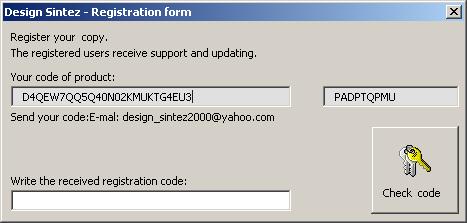
Irrespective
of status of your copy
(registered or not registered ) after reinstallation of OS
at the
following program installation,
the protection will be activated,
requiring entering of a registration code. In such situations you have
to connect with the producers of the product
for elimination of the
problem.
If you are already registered
user, but because of some reason you have uninstalled it, you can
install it without any problems again. All created jobs will be kept
(if they were not saved in an install directory only). The
program establishes your previous registration and does not require new
registration code.
Attention:If
you receive registration code after the end of the free-of-charge
period for work by the program, enter code and install the
product
again.
AutoCad configuration
|
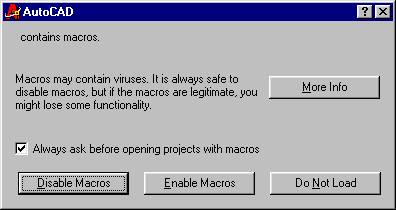
|
This
window opens
after of Design
Sintez and at first
opening of AutoCAD. The system
will find the made changes and having in view the eventual danger from
viruses, AutoCAD will require you to confirm start of Design
Sintez. Press button Enable
Macros to activate the program and remove an
opotion Always
ask before opening projects with macros for not
to
confirm at each opening of AutoCAD .
|
Note:
For
AutoCAD editions , higher than 2000 (2009 etc.), template is
loading automatically at program starting.
Printer
settings
The template
is saved on your computer
during installation. It contains an information for the
printer, on which you will print the drawings. Loading of a template at
each opening of new job, you set the printer, given in it as current by
default. The probability for its concurrence to yours is small,
therefore is necessary to save a template again after establishment of
your printer as current. Open Horizontal
menu---> Operations
---> Open drawing. From the drop-down list Files of type:
select file extension Drawing
Template File (*.dwt).
Specify the file index in a directory C:\Program
Files\Autodesk\AutoCAD
2014\TEMPLATE\Sintez_2011_64.dwt ,
sellect it and load.
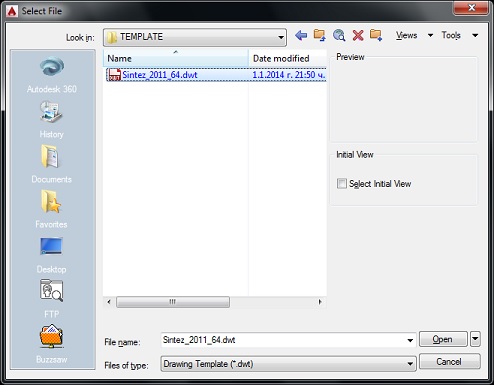
In window Plot select
a printer from the list Name:
printer (installed for your Windows). Specify the size
of sheets for printing:
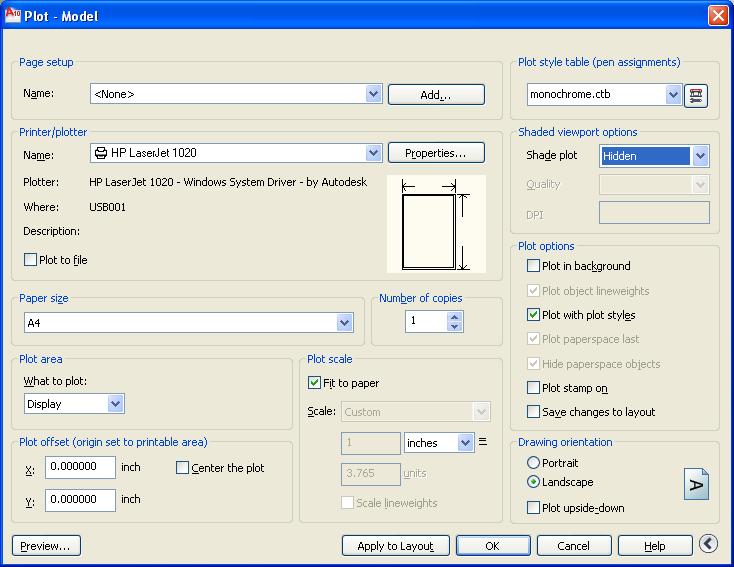
When
printing the planimetric lines of units, it
will be with colours of a respective layer,
coloured. For
black -
white printer turn out the nuances of gray.
If you
want the
planimetric
lines of units to be only in black, in section Plot style
table select
monochrome.ctd.
The
selected
view (view top, perspective etc.) will be saved. The
visibility
of the units (Hidden
mode or Wireframe,
etc.) is adjusted only
for current printing in the secton Shaded
viewport options ---> drop-down list Shade plot.
Here, if you
want to print the drawing in hidden mode, select Hidden item. When
saving the
template is
recommended that option is not selected.
TAfter a selection
of
printer
by default, sheet
size and kind of printing, press the button OK to print,
independently that you are in a
template file (this makes to set changes in system). Save a
template (Horizontal
menu--->
Operations --->Opeatins with drawings--->
Save drawing).
ATTENTION!
When the
template file is
open, do not add units in it and
do not change settings of rendering.
 Design Sintez
DS
User's guide Design Sintez
DS
User's guide
|